This tutorial will teach you how to change your password for your client area. Remember, this password is different from the password for your Control Panel.
If you are having trouble accessing the Client Area, please view the tutorial named "How to Login to the Client Area".
On the menu bar, click on the My Details link.
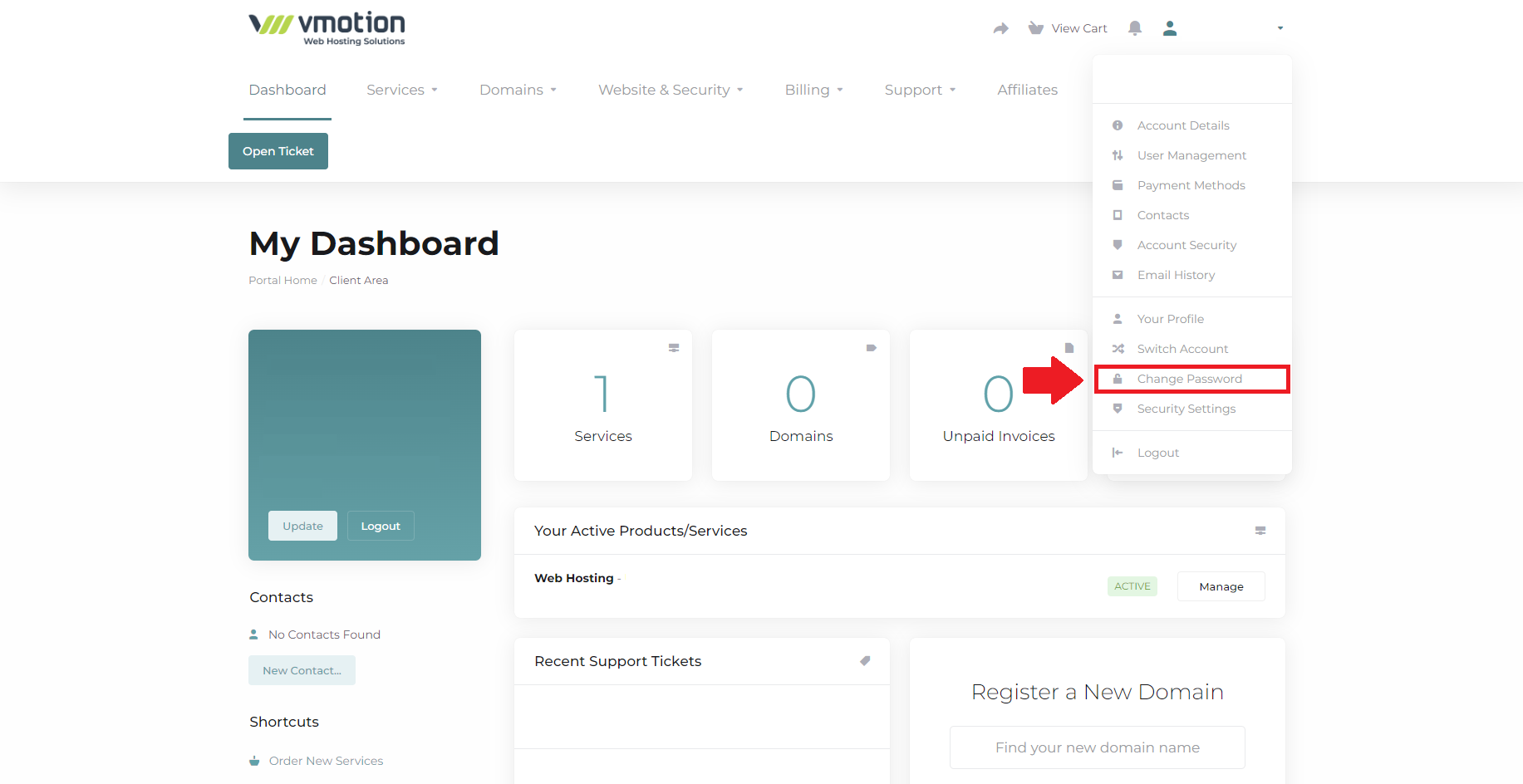
Once you are at the My Details page, Click on the Change Password link in the My Details Menu Bar.
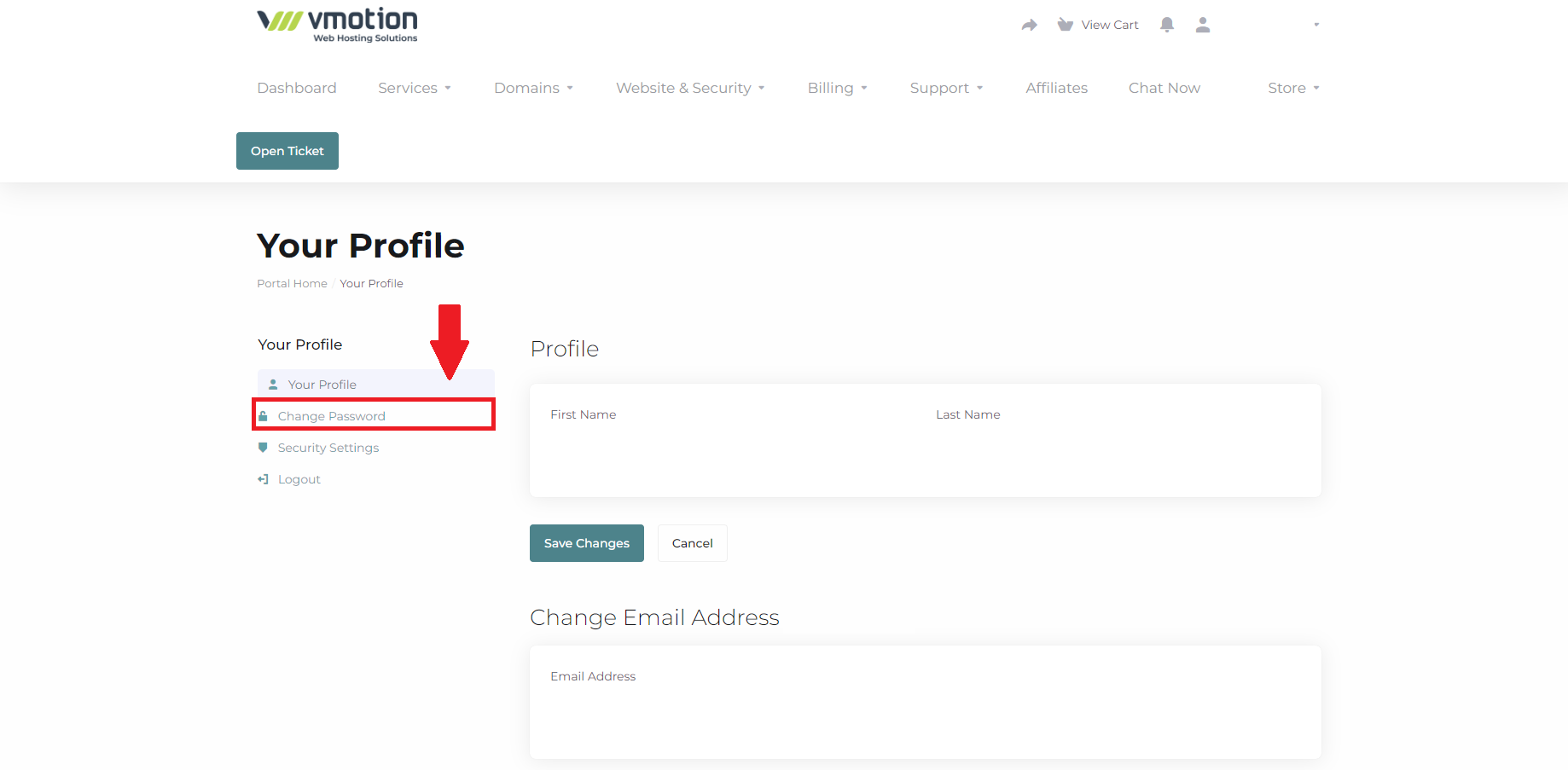
At the Change Password screen, type your current password in the first box. Then enter your new password into the second box, and confirm it by typing it again in the third box. Then click the Save Changes button.
Your password has now been changed.
Remember, you should change your password often for security reasons.

