In order to install a script you need to first access your account and then click on the "My Services" tab ;
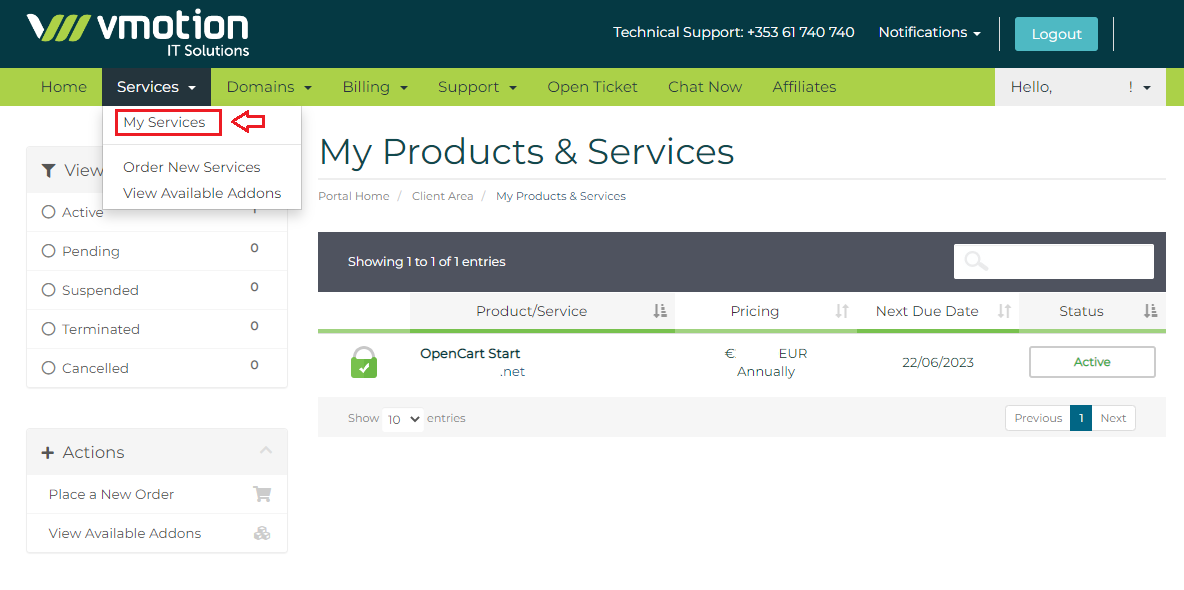
Then You will need to click the expand button of the product/service you wish to associate the script with;
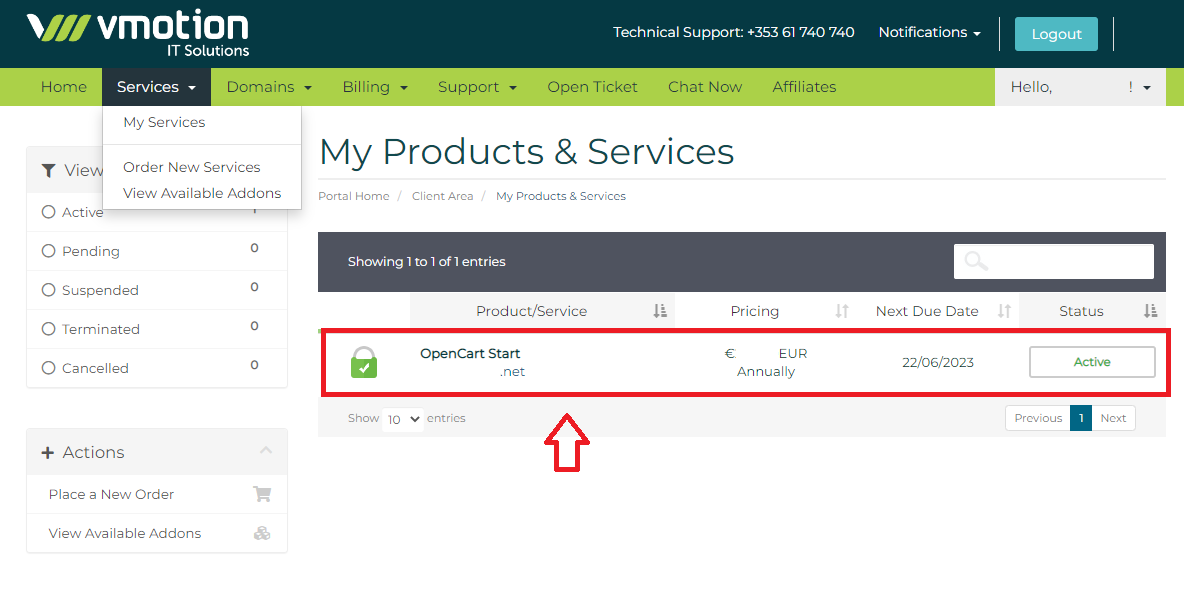
On the following screen, under the product details, you need to click the "Login to DirectAdmin" button ;
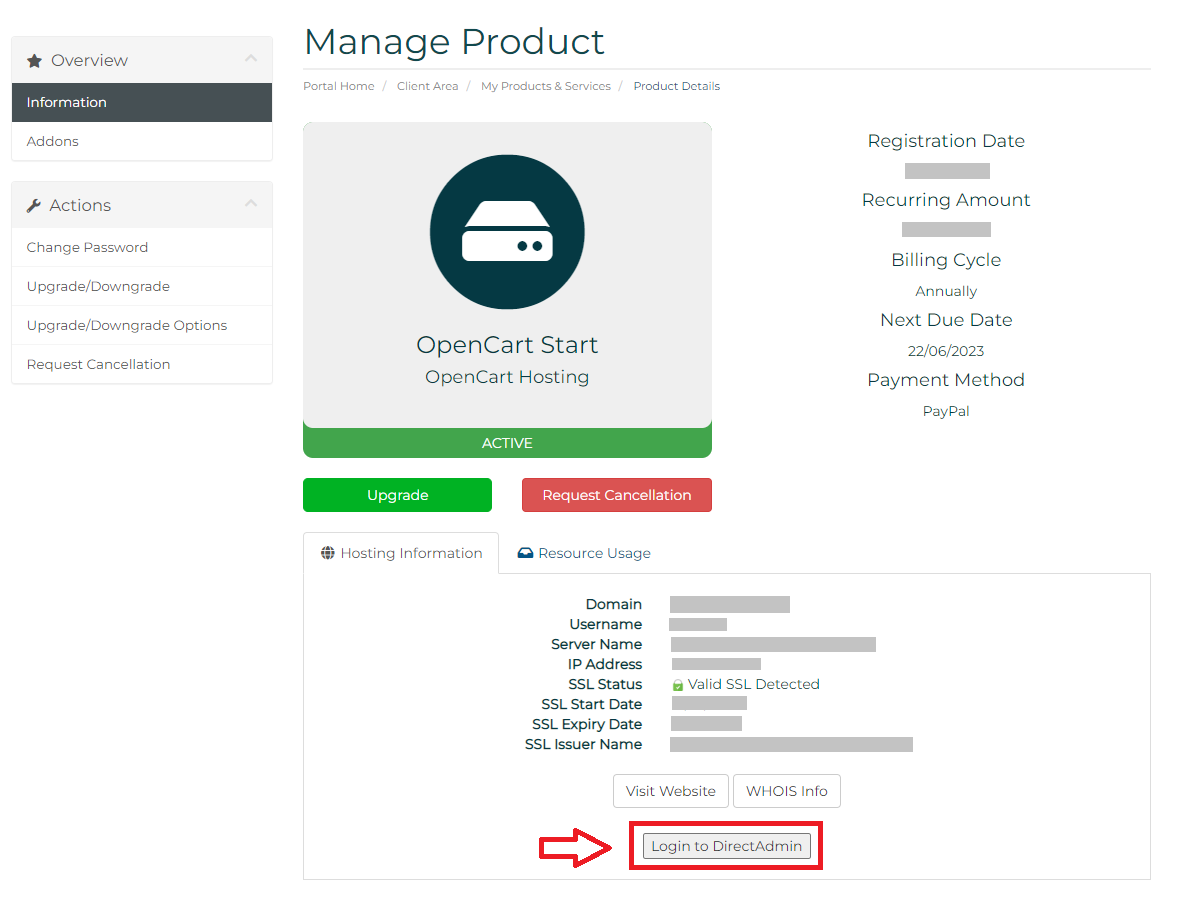
On the DirectAdmin homepage of the domain you want to create the subdomain under, you need to click on the "Subdomain Management" option under Domain Management;
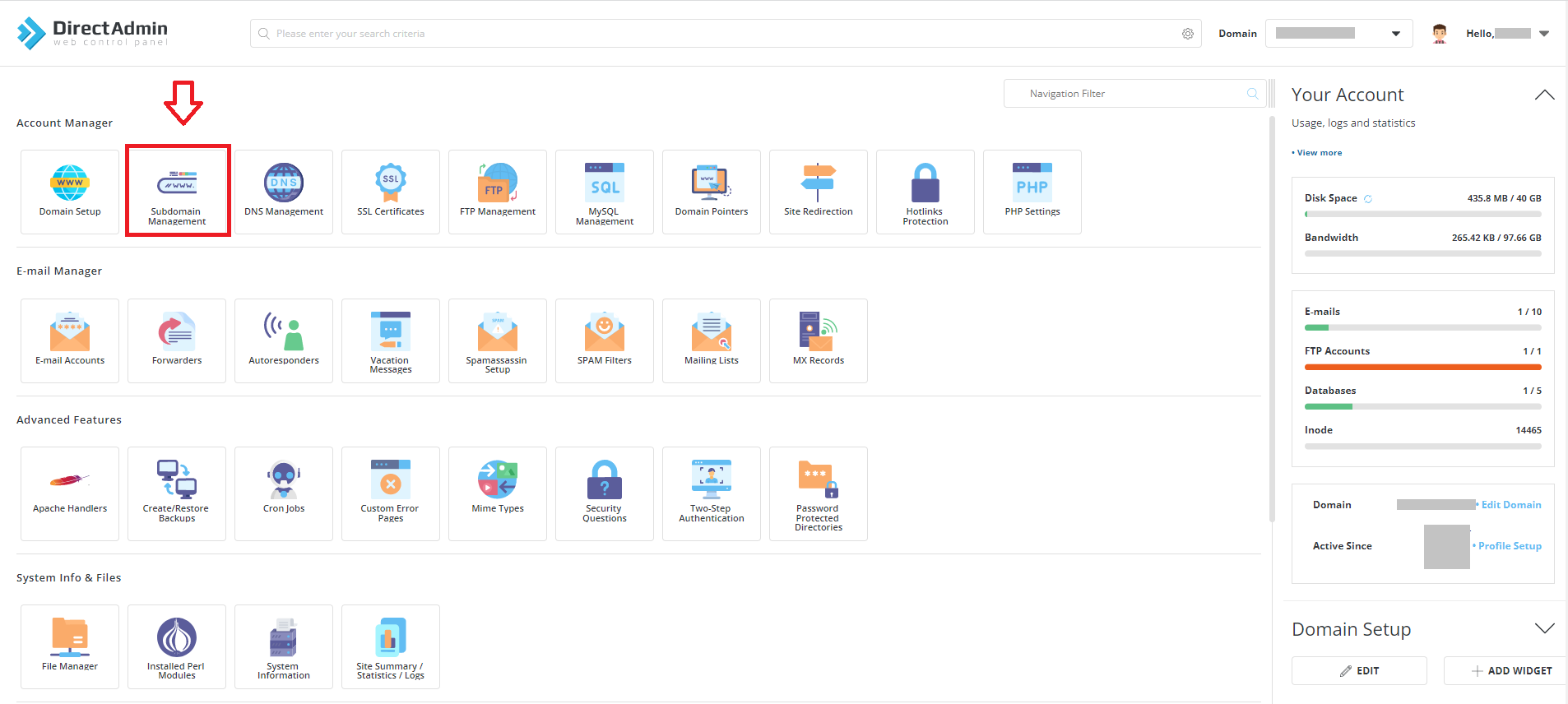
You then need to enter the name of the subdomain you wish to create, and then click "Create" ;
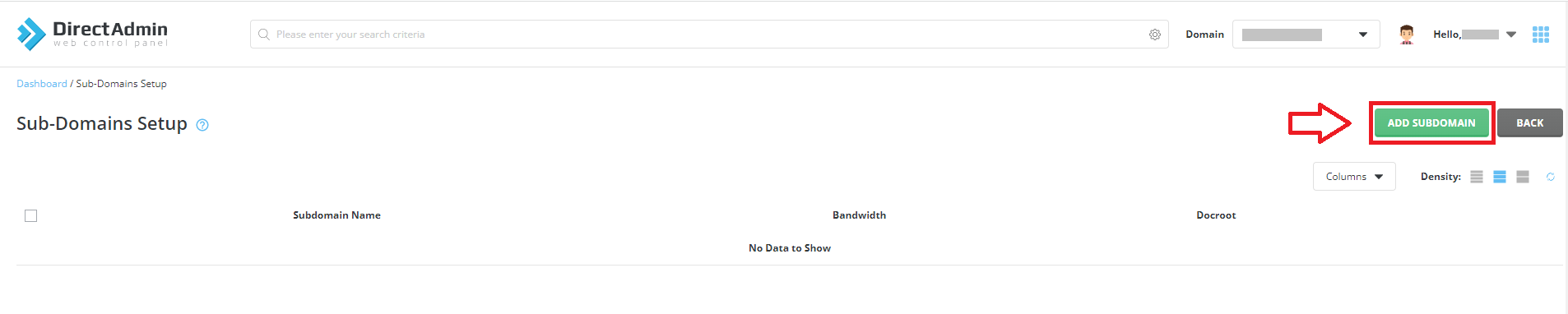
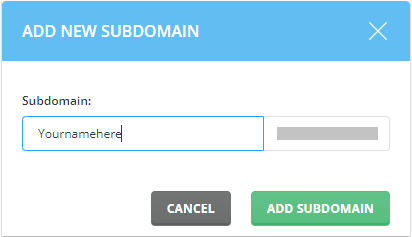
You then need to return to the DirectAdmin homepage, where you need to click on the "Softaculous Auto Installer" option under Extra Features ;
2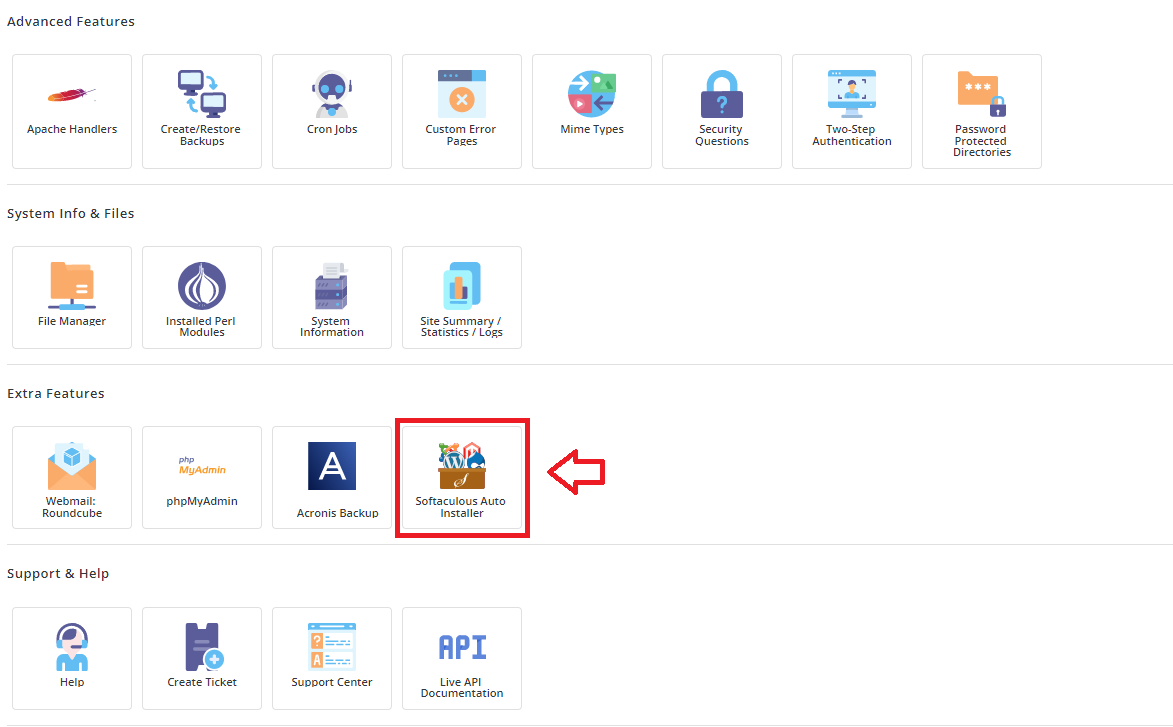
You will then be brought to the Softaculous home screen, where you must click on the script category you wish to install, and then the script you want (i.e. blogs>open blog). This will bring you to the information screen of the script you want, and to install just click the install tab near the top left of the screen;
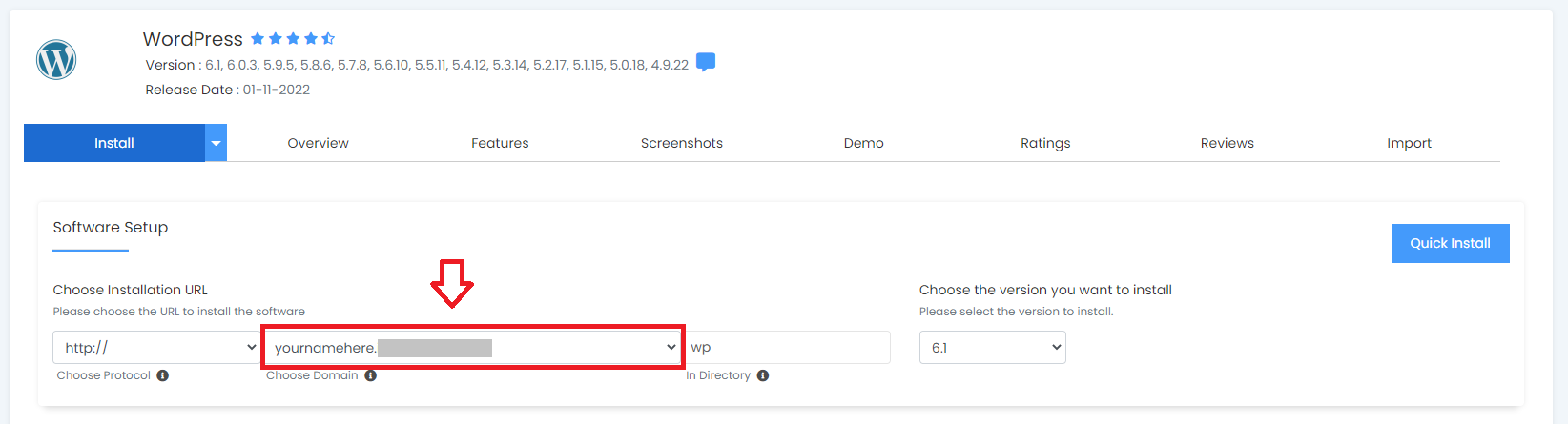
You will then be prompted to the details page where you choose your folder for the script etc. It is here you need to select your subdomain from the dropdown as highlighted below;
You can then perform a Quick Install or a custom one. You can also scroll down to change the defaults.
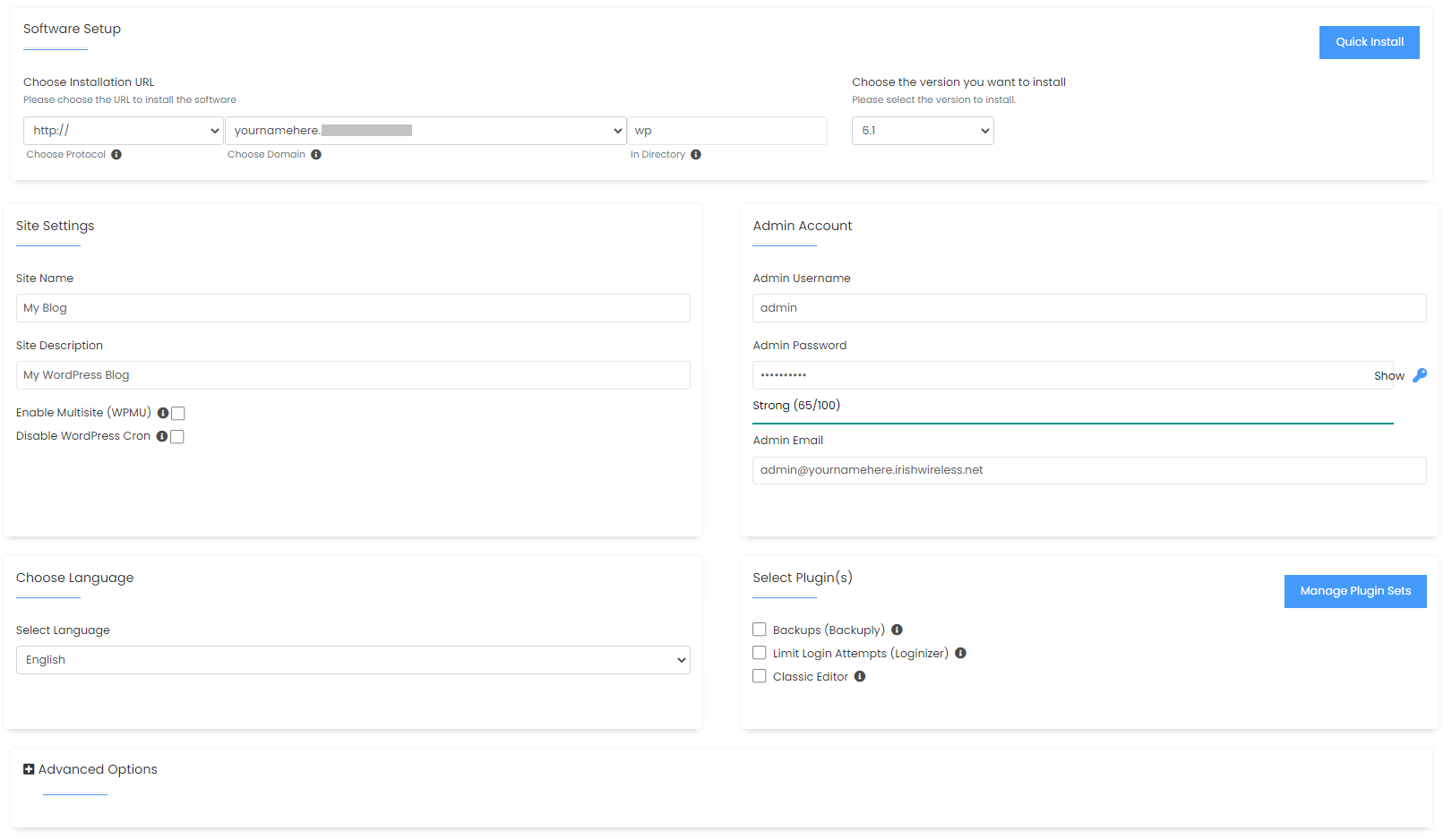
Finally, click the "Install" button and your script should install for you;
To uninstall the script you simply need to go into Softaculous as directed above and choose the script you want to uninstall. If you have it installed it should appear in a list of "Current Installations", and under options to the right is a red X which you can press to delete the selected script.
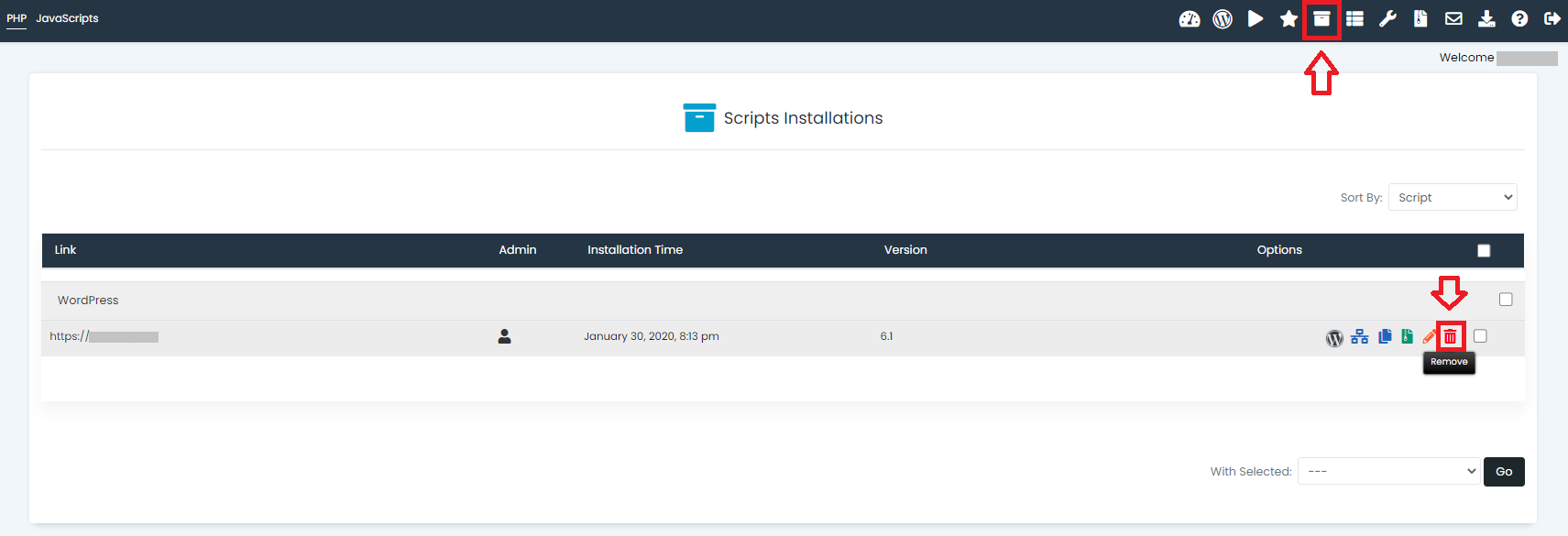
Alternatively, you can go directly to your files on your FTP and delete the relevant script folder.

