There are three simple steps to setup your SSL certificate on your WordPress website
1. Get your SSL certificate ready. Make sure you have received your SSL certificate from SSL Certificate Authority.
2. To make sure all steps are taken to get SSL and HTTPS working on your WordPress. Please login to your WordPress dashboard as admin and navigate to Settings -> General. Now please scroll down to the WordPress Address (URL) and Site Address (URL) fields and change http to https
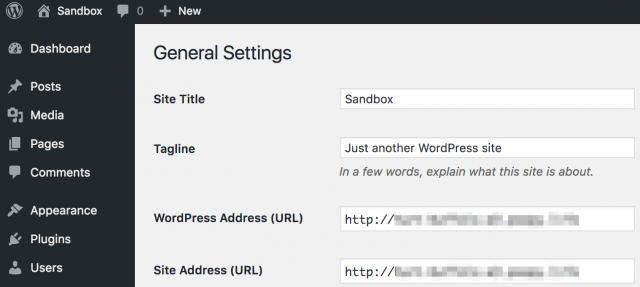
3. Once all your changes are saved, you are ready to move to the next steps. As you are implementing SSL on your WordPress website, you need to make a change to your .htaccess file. Before going ahead to make a change in .htaccess file you need to access your WordPress website folder via FTP and backup your website in case something goes wrong.
Now please log in to your site via FTP, find the .htaccess file in your main directory, and add the following code: RewriteEngine On
RewriteCond %{SERVER_PORT} 80
RewriteRule ^(.*)$ https://www.mydomain.com/$1 [R,L]
Make sure you've replaced mydomain.com with your website’s URL and save your changes. At this point, your website should be encrypted. Now please navigate to your website and check the web browser bar to make sure it shows SSL correctly.
Sometimes, it’s quite possible your website seems to be partially secured on the web browser. This is a common issue with WordPress website using the third-party certificate. You can always use a plugin, such as Really Simple SSL, to solve it quickly.
It should be a top priority for you to secure your website for your users. Companies such as Google, WordPress, and Microsoft are pushing for all websites to protect the data they process. We recommend our customers to learn how to add SSL and HTTPS to WordPress and make the change right away.
If you find any issues following the above steps please feel free to contact our support and we'll help you along the way to get the issue resolved.

