You can change the name of any domain that is hosted on your DirectAdmin account.
If you are our web hosting customer you need to login to your control panel first by typing in the browser yourdomain.com:2222 and using the credentials that you've got in your welcome email.
Once you've logged in you need to choose "Domain Setup" (see image below)
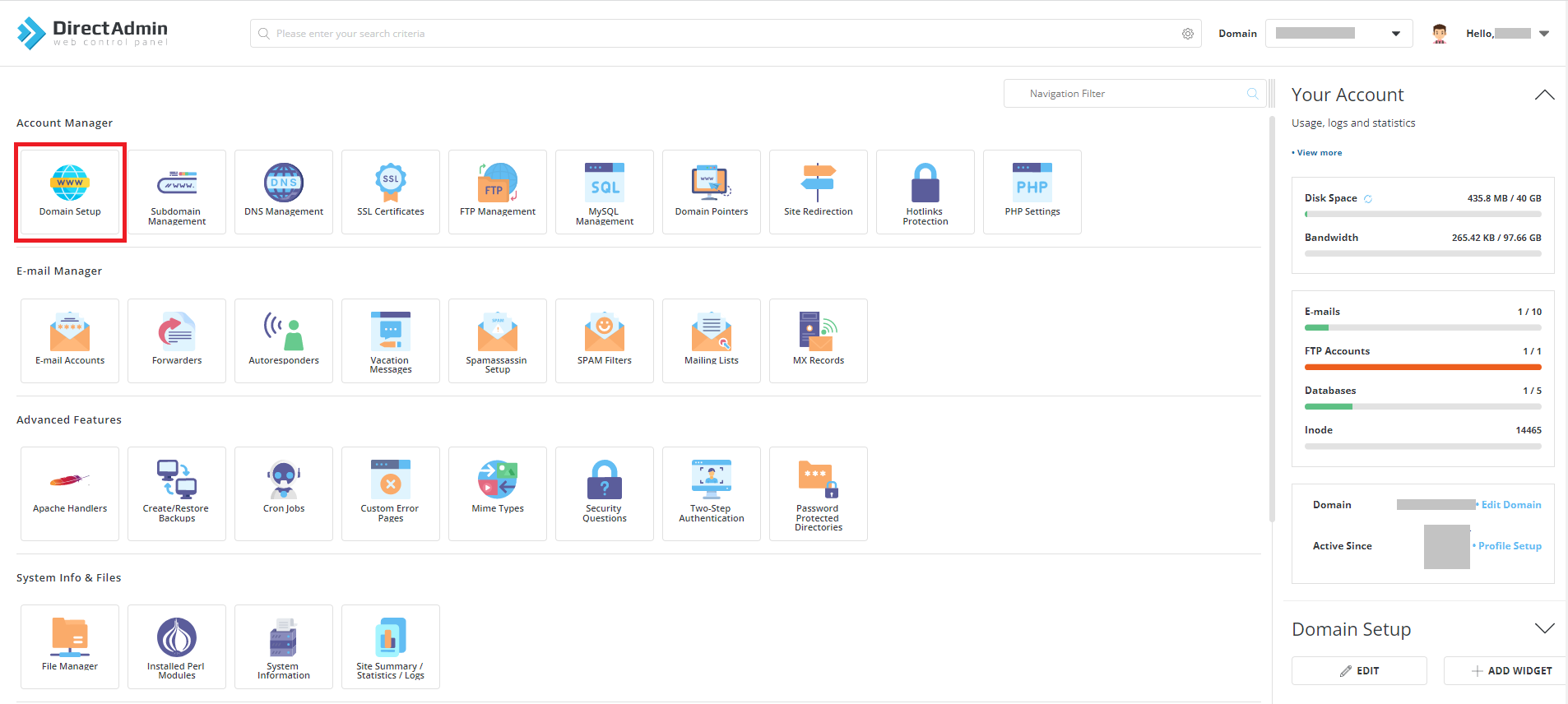
On the next screen choose "Change a domain name" on the left.
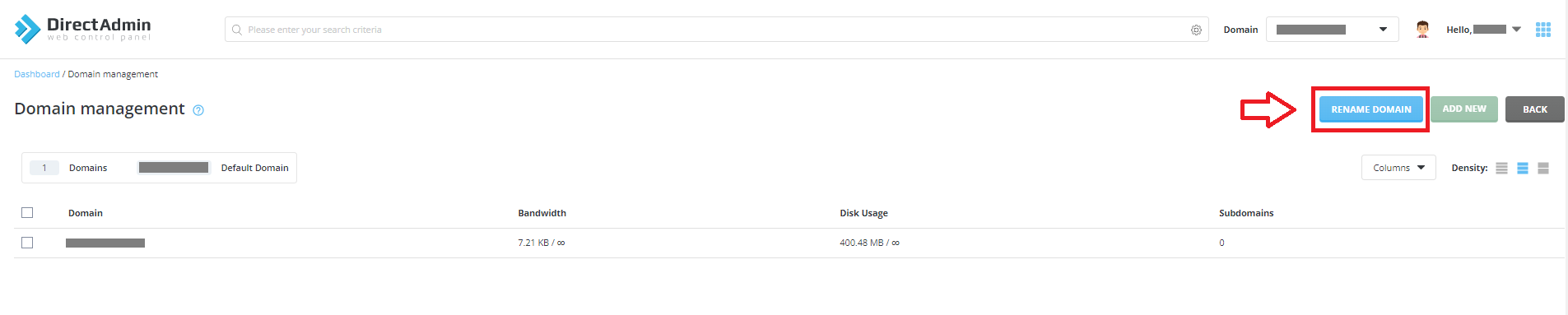
On the prompt select, the domain which needs to be renamed and provide a new domain name, then click save.
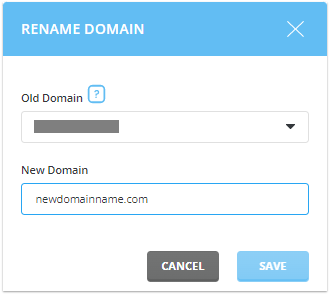
If you are on VPS or a dedicated server you need first to navigate to the user level or login as the user that needs to have the domain name changed then follow the steps above taking into consideration skin differences. If you struggle to find the buttons you can simply issue the command in the browser https://yourserver:2222/CMD_CHANGE_DOMAIN Do not forget to login as the user before it.

